DaVita Village Login Service
Password Changed Successfully!
Update the WiFi password on your mobile device
iPhone Wifi Instructions
If you connect to the "DaVita-Team" Wi-Fi on your iPhone or iPad, you need to remove this Wi-Fi connection then add it again with your updated password.
To do so:
-
Go to Settings → Wi-Fi
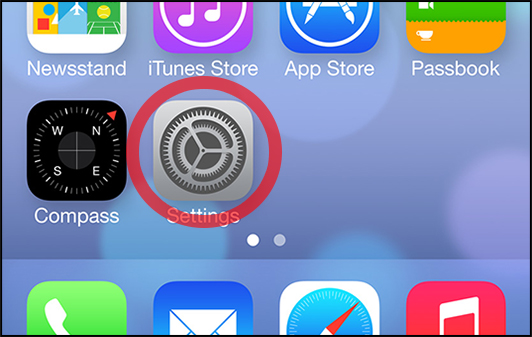
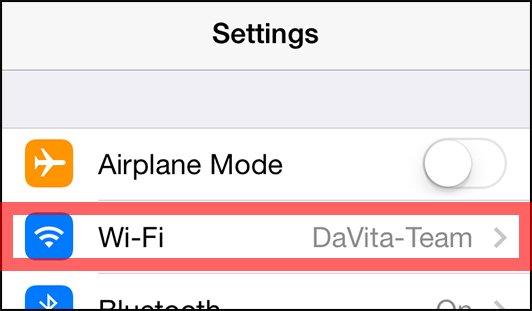
-
Tap the right arrow icon next to the DaVita network
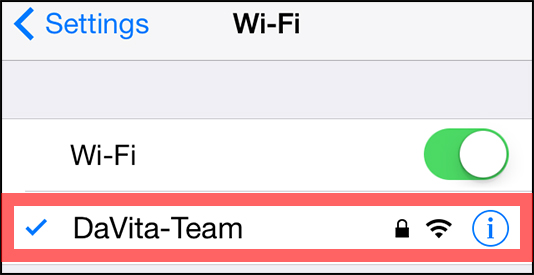
-
Select Forget this Network
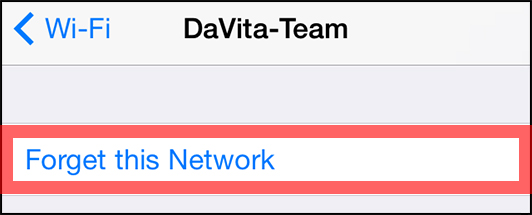
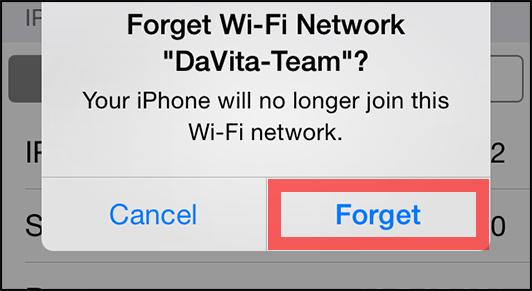
- Tap the Wi-Fi button in the top left of the screen
- Tap the "DaVita-Team" network
- Enter your new password
- Tap the Join button
Windows Phone Wifi Instructions
If you connect to the "DaVita-Team" Wi-Fi on your Windows phone, you need to remove this Wi-Fi connection then add it again with your updated password.
To do so:
- From the Start Screen, flick left to the App list, tap Settings, WiFi
-
Tap and hold the DaVita-Team network, and then tap Delete
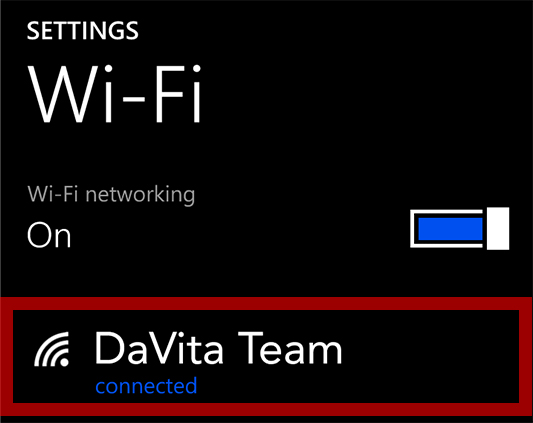
- Tap the DaVita-Team network
- Enter your username and password and tap Done